The Sales Workspace provides a centralized hub for managing tasks, deals, KPIs, and communication, helping you stay organized and efficient.
Overview-Page
On the overview page, you can view current tasks, sequences, and key metrics (KPIs) for calls, emails, tasks, and more. On the right side, you can also see the calendar, additional KPIs, and recent activities.
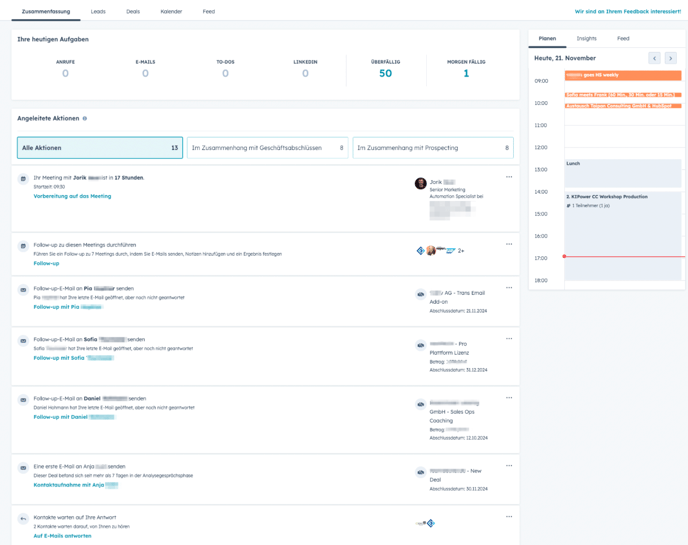
View Leads
In the Prospecting Tab you can quickly manage and create leads directly in the workspace based on companies or contacts.

Super Admins can view all leads, including unassigned ones. You can use the Actions dropdown to select View All Leads. The sidebar allows you to choose preset views, such as Not in a Sequence.
Additionally, you can switch pipelines, customize leads using filters or advanced filters, and personalize the table view by editing columns. Click on a lead’s name to view more details.

Target Accounts
Next to Leads you can view Target Accounts in the Prospecting Tab to optimize account-based prospecting:
-
Track Prospecting Activities: Keep a clear overview of all prospecting activities related to your assigned strategic accounts in one place.
-
AI-Powered Personalization: Use AI to tailor outreach messages specifically to each account's unique needs and pain points, making your communication more relevant and impactful.
-
Assign Buying Committees: Identify key decision-makers within an account by setting up buying committees. This helps you engage the right people and accelerate deal conversions.
Deals
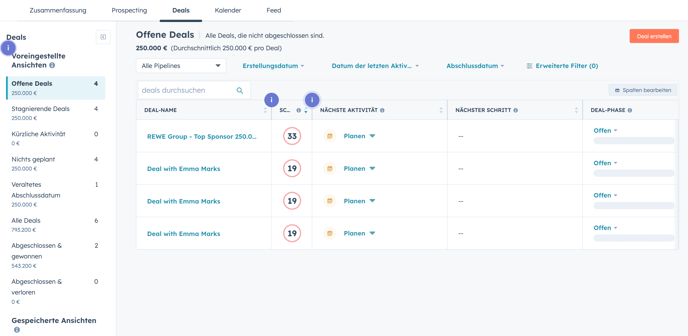
Deal Score
A new Update enables automatic scores for Deals based on factors like deal speed, team activity, and buyer interactions. AI-driven scores predict win probability, helping focus efforts on high-potential deals. Sales managers can also use the data for targeted coaching and setting realistic goals.

How does the Score work?
The score reflects the likelihood of winning a deal — an 85 means an 85% chance of success, based on patterns from past deals. You can view the score and its history by clicking on a deal or adding it as a column in your deal list. You cannot customize the Deal-Score-Settings. 
Meetings
You can View and Manage Your Schedule in the Sales Workspace, you can:
-
- Select Day, Week, or Month in the top left.
- Adjust visible events via Key.
- Hide weekends with the Hide weekends checkbox.
- Change timezones by clicking the timezone dropdown.
1. Further more you can review Meetings:
- See upcoming meetings under Upcoming meetings.
- Set outcomes for past meetings in Awaiting meeting outcomes and handle follow-ups in Follow-up opportunities.
2. In addition, you can prepare for meetings:
- Click an upcoming meeting, then Prepare.
- Review attendees, deals, and team notes.
- Complete suggested prep tasks and check insights for key info.
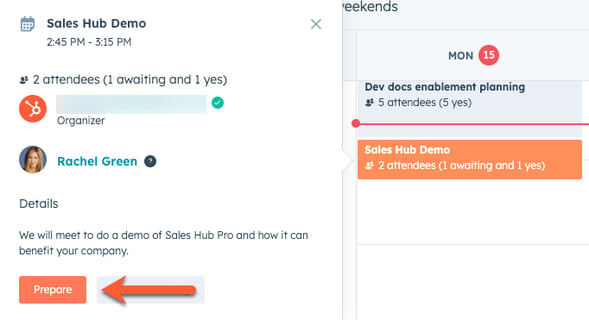
3. Moreover, you can view follow up:
- Review attendees, notes, and transcripts (if available).
- Add notes or feedback for the team.
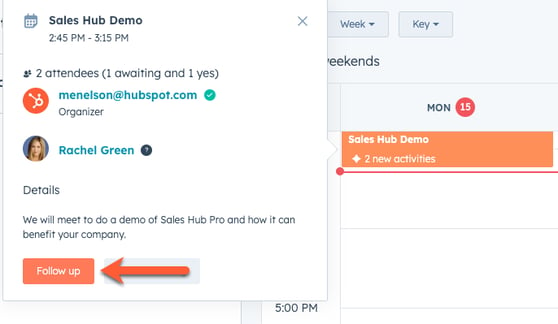
Real-time notifications
You can view all of your activity from the last year in your activity feed on desktop and in the HubSpot mobile app. Activities are grouped by contact and are unique to the account you are signed into when viewing the feed.
In the activity feed, you can view the following activity types:
- All activity types: view all recent activity.
- Email opens: view all recent email opens. Learn more about why you may also see multiple opens for the same email.
- Email clicks: view all recent email clicks.
- Sent emails: view all recent sent emails.
- Lead visits: view all recent lead revisit notifications.
- Prospect visits: view all recent visits from your prospects.
- Document views: view all recent views on sales documents that you own.
- Meetings: view all recent meetings booked with a HubSpot meetings link.
- Forms: view all recent form submissions from contacts that you own.


The Sales Workspace is available for
Sales Hub Professional or Enterprise
